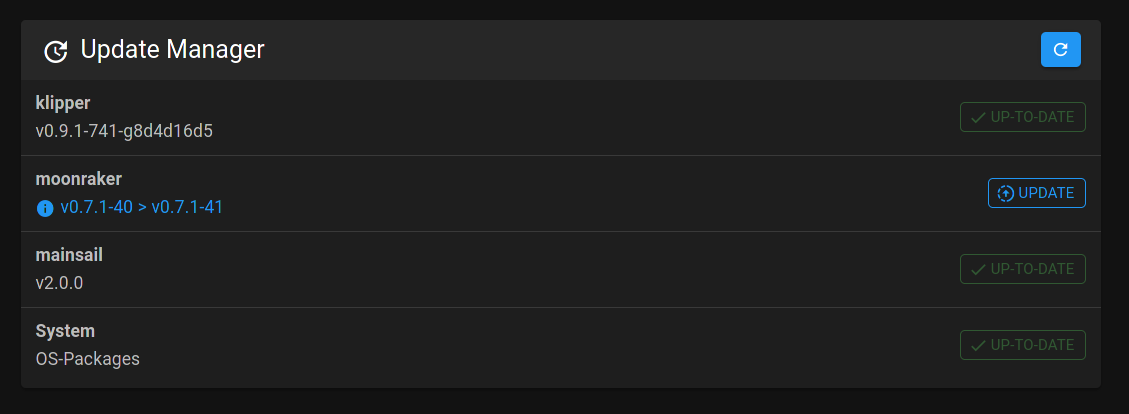* Update necessary-cfg for grammar and readability fixes * Update homepage for typos, grammar and readability * Update index.md in manual setup for readability * Update for readability and make editing moonraker.conf a sub-chapter * Update for readabiliy and grammar * Update for readability and grammar * Fix PR #478 with review feedback - fix Klipper pause / resume * Fix typo (missing s in preset) * Make call to action stronger, remove "it is" for "time to print!" * Improve readability on front page * Update Kiauh page for readability and gramma * Review and update Update guides for spelling, grammar, readabilty and localization * Review updates from yesterday and fix some errors from updating the docs * Apply feedback to fix typos for PR#478 Signed-off-by Paul Cutler paul@paulcutler.org
1.6 KiB
| layout | title | parent | nav_order | has_children | permalink |
|---|---|---|---|---|---|
| default | Update Manager | Update Guides | 1 | false | /update/update-manager |
Update Manager
You can find further information on this topic in the Moonraker documentation{:target="_blank"}. {: .info}
Enabling Update Manager
To use the built in Update Manager it must first be enabled by editing the moonraker.conf file. From a terminal navigate to Klipper's configuration directory and edit the configuration file:
cd ~/klipper_config
sudo nano moonraker.conf
Add the following section to your printer's moonraker.conf:
[update_manager]
[update_manager client mainsail]
type: web
repo: mainsail-crew/mainsail
path: ~/mainsail
Restart Moonraker:
sudo systemctl restart moonraker
Using Mainsail to Update
With the update manager enabled, reload your web browser and select the 'Machine' tab from the sidebar. You should now see the Update Manager panel.
Holding shift while clicking the browser's refresh button (or pressing Control + F5) will force it to reload the page fully without the cache. {: .info}
The update order is top to bottom.
To update a component, click the 'UPDATE' button next to the component you wish to update:
A popover window will launch and the component will be updated. When the update is finished, you can close the window.