7.2 KiB
Touchscreen issues
Contents:
Beware that this document focuses on RaspberryOS but most of it should apply to any other Debian based distros
Touch not working
If the screen is connected over USB, the cable may cause issues. For that, please see this guide.
??? abstract "DSI screens touch not working on RaspberryOS / MainsailOS version Debian 11 Bullseye"
Some DSI screens have issues where touch doesn't work with the default configuration.
The current workaround/temporary fix involves changing the kernel driver module used for these displays.
`sudo nano /boot/config.txt` and change
```sh
dtoverlay=vc4-kms-v3d
```
to
```sh
dtoverlay=vc4-fkms-v3d
```
Close the nano editor using `ctrl`+`x` (exit), then `y` for yes (save).
**Reboot** to apply changes. `sudo reboot`
If that doesn't fix it, you can try commenting these lines out, resulting in:
```sh
# dtoverlay=vc4-kms-v3d
# max_framebuffers=2
```
**Reboot** to apply changes. `sudo reboot`
Touch rotation and matrix
If the touch works but registers touch input in a different location from the input, then you may need to apply an input transformation matrix.
First you will need your device name. On a terminal, run:
DISPLAY=:0 xinput
??? tip "Alternative"
libinput list-devices
!!! note
requires libinput-tools
sudo apt install libinput-tools
Output:
⎡ Virtual core pointer id=2 [master pointer (3)]
⎜ ↳ Virtual core XTEST pointer id=4 [slave pointer (2)]
⎜ ↳ ADS7846 Touchscreen id=6 [slave pointer (2)]
⎣ Virtual core keyboard id=3 [master keyboard (2)]
↳ Virtual core XTEST keyboard id=5 [slave keyboard (3)]
In this case the device is the ADS7846 Touchscreen, yours may be different
You can test a change by running:
DISPLAY=:0 xinput set-prop "<device name>" 'Coordinate Transformation Matrix' <matrix>
Where the matrix can be one of the following options:
| Rotation | Matrix |
|---|---|
| 0° | 1 0 0 0 1 0 0 0 1 |
| 90° Clockwise | 0 -1 1 1 0 0 0 0 1 |
| 90° Counter-Clockwise | 0 1 0 -1 0 1 0 0 1 |
| 180° (Inverts X and Y) | -1 0 1 0 -1 1 0 0 1 |
| invert Y | -1 0 1 1 1 0 0 0 1 |
| invert X | -1 0 1 0 1 0 0 0 1 |
| expand to twice the size horizontally | 0.5 0 0 0 1 0 0 0 1 |
For more in-depth guidance on using Coordinate Transformation Matrices:
To make this permanent, modify /etc/udev/rules.d/51-touchscreen.rules:
sudo nano /etc/udev/rules.d/51-touchscreen.rules
ACTION=="add", ATTRS{name}=="<device name>", ENV{LIBINPUT_CALIBRATION_MATRIX}="<matrix>"
Close the nano editor using ctrl+x (exit), then y for yes (save).
sudo reboot
!!! example
Test:
```sh
DISPLAY=:0 xinput set-prop "ADS7846 Touchscreen" 'Coordinate Transformation Matrix' -1 0 1 0 -1 1 0 0 1
```
Permanent modification:
```bash
sudo nano /etc/udev/rules.d/51-touchscreen.rules
```
```sh title="51-touchscreen.rules"
ACTION=="add", ATTRS{name}=="ADS7846 Touchscreen", ENV{LIBINPUT_CALIBRATION_MATRIX}="-1 0 1 0 -1 1 0 0 1"
```
Close the nano editor using `ctrl`+`x` (exit), then `y` for yes (save).
```sh
sudo reboot
```
!!! example "Alternative Example"
As an alternative **if the above doesn't work**:
```bash
sudo nano /usr/share/X11/xorg.conf.d/40-libinput.conf
```
```sh title="40-libinput.conf"
Section "InputClass"
Identifier "libinput touchscreen catchall"
MatchIsTouchscreen "on"
MatchDevicePath "/dev/input/event*"
Driver "libinput"
Option "TransformationMatrix" "0 -1 1 1 0 0 0 0 1"
EndSection
```
Close the nano editor using `ctrl`+`x` (exit), then `y` for yes (save).
```sh
sudo reboot
```
Touch calibration
This is optional, and you should only do it if you are having problems.
Download and build xtcal:
sudo apt-get install libxaw7-dev
cd
git clone https://github.com/KurtJacobson/xtcal
cd xtcal
make
cd ..
First you will need your touchscreen device name. On a terminal, run:
DISPLAY=:0 xinput
??? tip "Alternative"
libinput list-devices
!!! note
requires libinput-tools
sudo apt install libinput-tools
Output:
⎡ Virtual core pointer id=2 [master pointer (3)]
⎜ ↳ Virtual core XTEST pointer id=4 [slave pointer (2)]
⎜ ↳ ADS7846 Touchscreen id=6 [slave pointer (2)]
⎣ Virtual core keyboard id=3 [master keyboard (2)]
↳ Virtual core XTEST keyboard id=5 [slave keyboard (3)]
In this case the device is the ADS7846 Touchscreen, yours may be different
Reset the old calibration: (set the 0° roation matrix: 1 0 0 0 1 0 0 0 1)
DISPLAY=:0 xinput set-prop "ADS7846 Touchscreen" 'Coordinate Transformation Matrix' 1 0 0 0 1 0 0 0 1
Run the calibrator - if it's not fullscreen cancel with ctrl+c
DISPLAY=:0 xtcal/xtcal
if the previous command was not fullscreen, adjust the geometry to cover the screen, for example:
DISPLAY=:0 xtcal/xtcal -geometry 480x320
!!! important KlipperScreen or a desktop environment should be on the screen to launch the calibrator
Touch the center of the crosses in order, they should turn white.
Test the calibration
Copy the output of the calibration and test it, For example:
DISPLAY=:0 xinput set-prop "ADS7846 Touchscreen" 'Coordinate Transformation Matrix' -0.016267 -0.952804 0.978336 -1.010164 0.065333 0.998316 0 0 1
if it's not correct reset the matrix and run xtcal again.
Make it permanent
Open calibration file:
sudo nano /usr/share/X11/xorg.conf.d/40-libinput.conf
Paste a section like this at the bottom, replacing the transformation matrix numbers with the numbers of the calibrator output:
Section "InputClass"
Identifier "libinput touchscreen catchall"
MatchIsTouchscreen "on"
MatchDevicePath "/dev/input/event*"
Driver "libinput"
Option "TransformationMatrix" "-0.016267 -0.952804 0.978336 -1.010164 0.065333 0.998316 0 0 1"
EndSection
Close the nano editor using ctrl+x (exit), then y for yes (save).
test the persistency of the settings by rebooting
sudo reboot